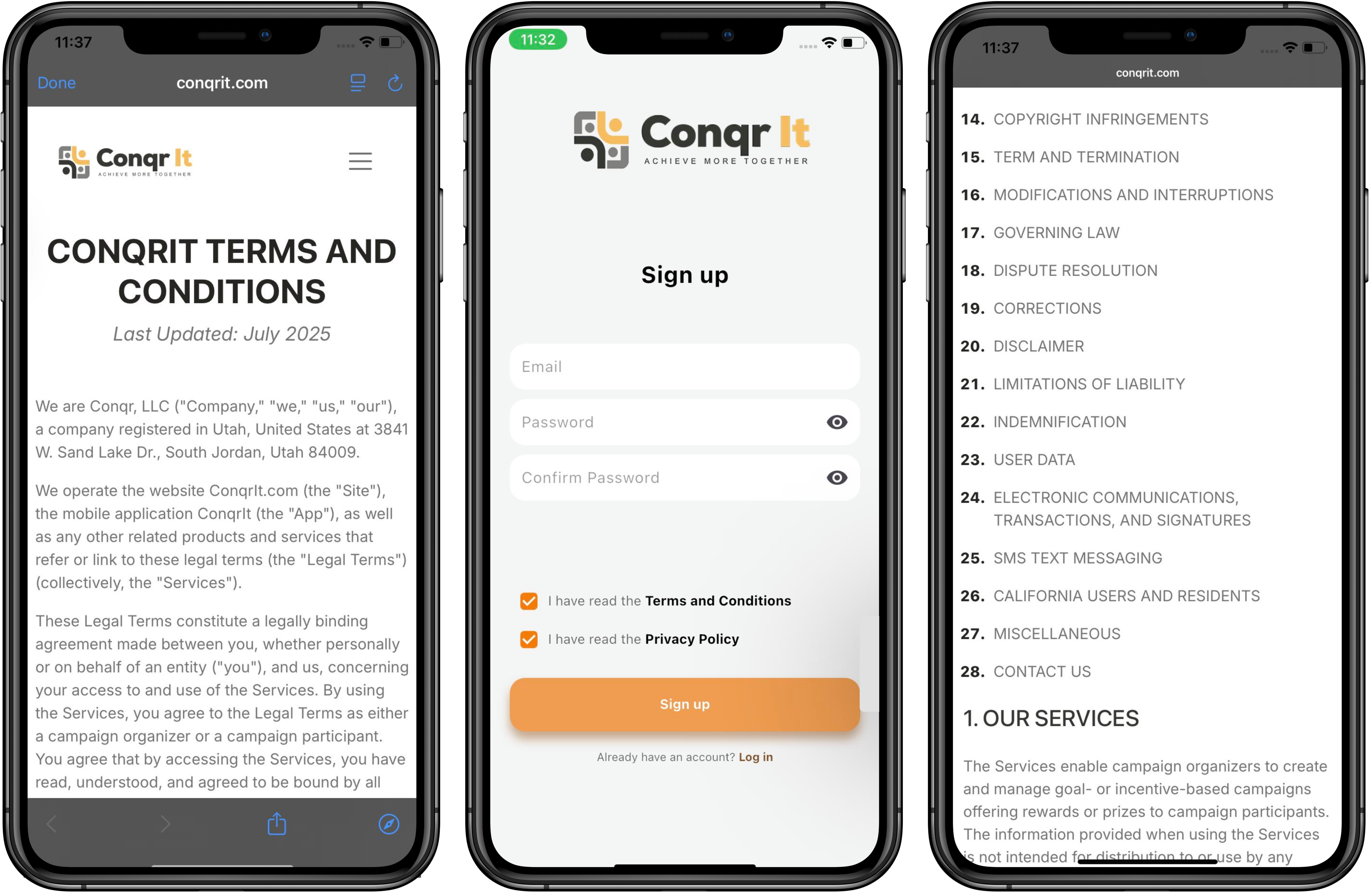Your ConqrIt home screen shows your active goals and challenges, other public groups you can join, and goal/challenge templates known as QuickStarts with lots of popular categories. You also have access to your group chats and notifications from the home screen. Click the + button to create a new Conqr Group or start a new goal/challenge.


Your My Goals page provides quick access to your active goals and challenges. You can record progress on tasks or see your next step in a challenge by clicking on one of your goals.
Your Conqr Groups page shows all the groups you are part of, and it also provides recommendations for other public groups you may want to join.


Creating a Conqr Group is easy with step by step guidance. Name your group, add a group image, choose your group category, and your group type (private, public, or open). Next, invite people to join your group, manage group members, the create goals and challenges.
Conqr Group administrators can create goals for their groups. Step 1 is to name your goal, upload an image that represents your goal or challenge, and set the start and end date for your goal. Next, add one or more tasks required for your goal or challenge. You can provide additional support for tasks by adding a task tutorial link to a YouTube video or other supporting link. Tasks can have requirements to validate completion including uploading images, videos, or connecting with HealthKit data. You can also select the schedule for each task that’s part of your goal.
Finally, you can choose to add a reward for the winner of your challenge. Rewards are optional, but a great way to encourage participation in your goal. Cash rewards can be paid for by the administrator or by each user contributing to a cash pot, or you can create a custom reward that will be managed by the administrator outside of the ConqrIt app


ConqrIt makes completing goals easy with daily task lists, weekly road maps, and a real-time leaderboard to see who’s currently winning the challenge. Each time a participant completes a task, the group chat is updated so everyone knows who is working on their tasks for the day.